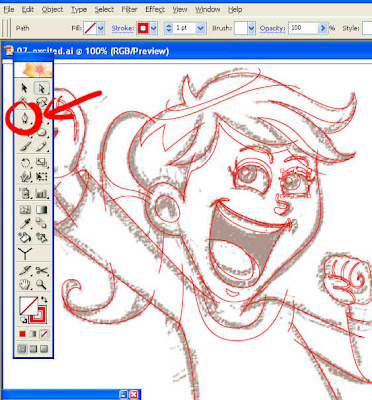Suwe ora joget, joget karo mangan telo. Suwe ora update, update pisan moga2 ra gawe gelo.. Jawa maksain, he he... ^^;
Seperti yang telah dijanjikan sebelumnya, sekarang akan kita praktekan bagaimana cara mewarnai dengan live paint object di Illustrator.
Semoga yang ini lebih mudah dan simpel. Tutorial dimulai!
As promised before, we will now practice how to color with a live paint object in Illustrator.
Hopefully this one is easier and simpler. Tutorial starts!
♦ Step 1
Kita mulai dengan File> place> pilih sket gambar kamu atau bisa juga langsung drag & drop dari explorer kamu ke Illustrator. Atur posisi, lock, dan buat new layer diatasnya.
We start with File> place> select your drawing sketch or you can also directly drag & drop from your explorer to Illustrator. Adjust the position, lock, and create a new layer above it.
♦ Step 2
Saatnya ngetrace! Buat line2 mengikuti sket gambar dengan Pen Tool (P). FYI: Line tidak harus membentuk object (closed path), bisa dengan saling tumpuk atau bertabrakan dengan line yang lain (open path).
It's time to trace! Make line2 following the drawing sketch with the Pen Tool (P). FYI: Lines do not have to form objects (closed path), they can overlap or collide with other lines (open path).
♦ Step 3
Gini deh hasilnya. Sket bisa dihidden atau dibuang. Pastikan tidak ada sudut2 line gambar yang masih terbuka.
This is the result. Sketches can be hidden or thrown away. Make sure that there are no open image angles.
♦ Step 4
Kemudian select all, boleh digroup boleh tidak. Dan piih Live Paint Bucket Tool (K) untuk menimpa warna.
Then select all, may be grouped or not. And select the Live Paint Bucket Tool (K) to overwrite the color.
♦ Step 5
Warnailah sesuai selera kamu, bebas! Beri gelap terang dengan warna yang senada. dijamin, Sip!!
Color according to your taste, free! Give dark light with a matching color. guaranteed, Nice!!
♦ Step 6
Sudah puas? Sekarang pilih Selection Tool (V), kemudian pilih Stroke (X) dan tekan None (/), lalu Expand! TADAAAA!!!
Satisfied? Now select the Selection Tool (V), then select Stroke (X) and press None (/), then Expand! TADAAAA!!!
♦ Step 7
Tambahin sedikit pemanis, vector character sudah siap untuk diupload :)
Add a little sweetener, vector character is ready to upload :)
Always practice and keep on working!!
Wassalam!